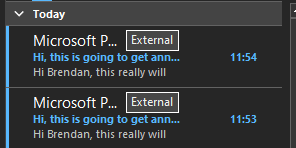Scope of the possible with Power Automate
skills
beginner
Power Automate
Previous attendees have said…
- 8 previous attendees have left feedback
- 100% would recommend this session to a colleague
- 88% said that this session was pitched correctly

Three random comments from previous attendees
- Excellent session very informative.
- Excellent demo and training materials to use yourself later to learn Power Automate
- Ambitious trying to cover 3 flows in an hour given the issues of different H&SC audience system permissions but you did it!
Session materials
- all materials
- slides
html / pdf - sample data
.xlsx
Introduction
- this session is 🌶 - for beginners
- it’s designed as a demonstration session to show what Power Automate might be used to achieve, and how it works
Session outline
- a warning
- an introduction
- scope of the possible
- three example tasks
- free play
A word of warning
Warning
Do not use Power Automate for anything unless you’re absolutely sure that your organisational policies permit it
- many boards and orgs have serious information governance and information security objections to Power Automate
- automation tools are an excellent way to break your data
- they’re also an excellent way to compromise its integrity/security
- especially true if you’re thinking about automating processes with sensitive information
- if in any doubt, speak to your IG/Caldicott/information security colleagues before setting to work
Quick introduction to Power Automate
- Power Automate is a set of low-code automation tools
- allows users to automate tasks
- lots of options
- web and desktop versions
- several different subscription levels
- hundreds of add-ons
Scope of the possible
- Power Automate is an extremely useful tool for H&SC
- but you should be aware of some complicating factors for people like us:
- massive and confusing range of different templates and use-cases, often with a business-focus
- a thick layer of promotional AI talk over everything at present (late 2024)
- unexpected cost/IG barriers to using parts of the platform
- glitchy, and often requiring more coding skills than you might expect
- generally shockingly poor documentation
This session = honest, application-focused, introduction
- we’ll build three example flows that will:
- take an Excel workbook, extract some parts of it, and save as a new Excel file
- turn a response to Microsoft Forms into a Teams post
- turn an Excel workbook into a simple mailing list
Subset an Excel file
- you’ll need a sample data file - I used this open data about council assets from Falkirk
- I converted the data to a table, then saved the workbook to OneDrive
New flow > Instant cloud flow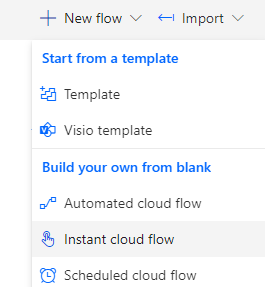
Manually trigger a flow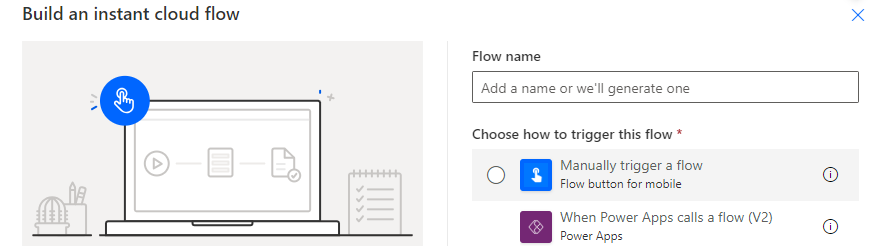
- Add a step
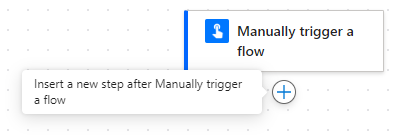
Excel online > List rows present in a tableand populate
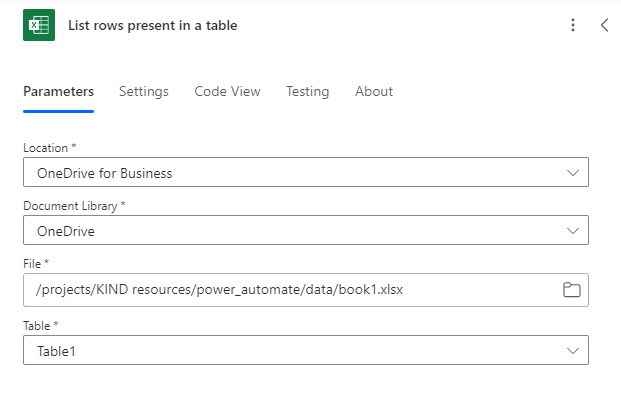
- there are several ways we could subset the data
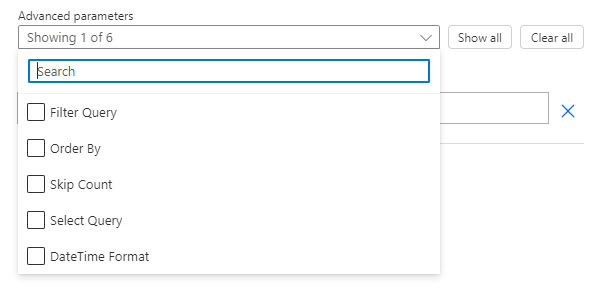
- we’ll demonstrate by taking the first 20 rows

Create csv table
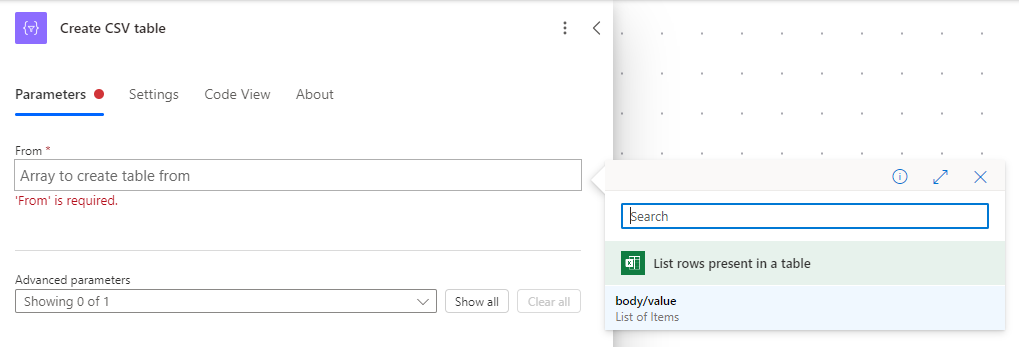
Create file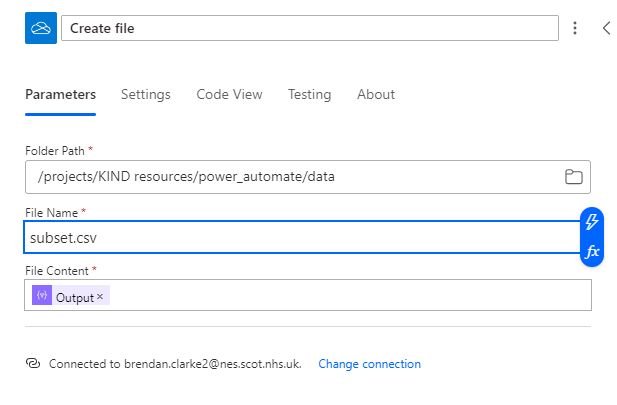
Microsoft Forms to Teams
- here’s an overview
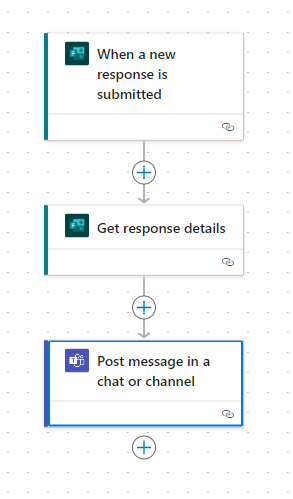
- create a simple form (ours is at https://forms.office.com/e/8Zds2aTS5c)
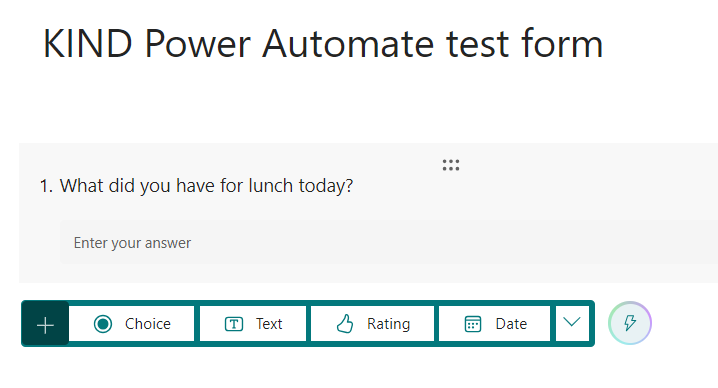
- grab the form id

- create an
Build an automated cloud flow-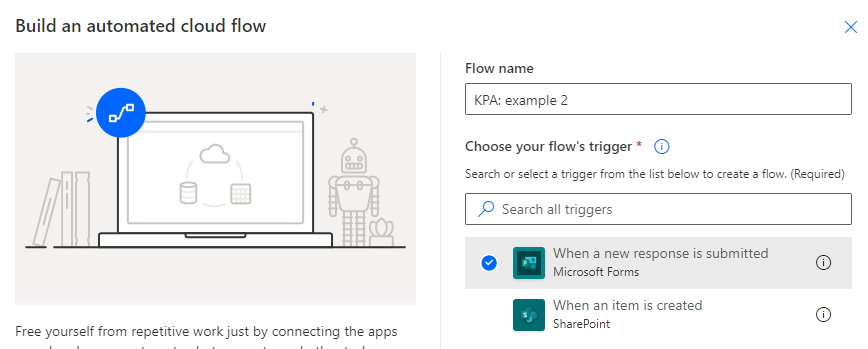
- Enter your form ID
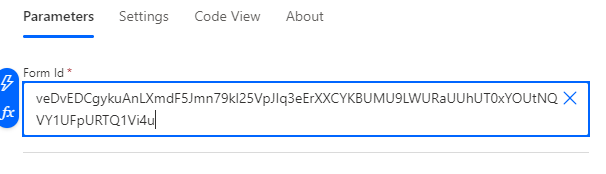 (veDvEDCgykuAnLXmdF5Jmn79kl25VpJIq3eErXXCYKBUMU9LWURaUUhUT0xYOUtNQVY1UFpURTQ1Vi4u)
(veDvEDCgykuAnLXmdF5Jmn79kl25VpJIq3eErXXCYKBUMU9LWURaUUhUT0xYOUtNQVY1UFpURTQ1Vi4u) Get response details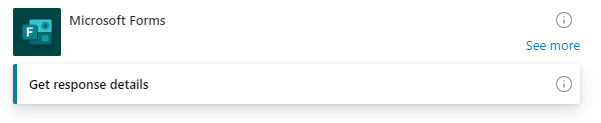
- Populate with the form and step details
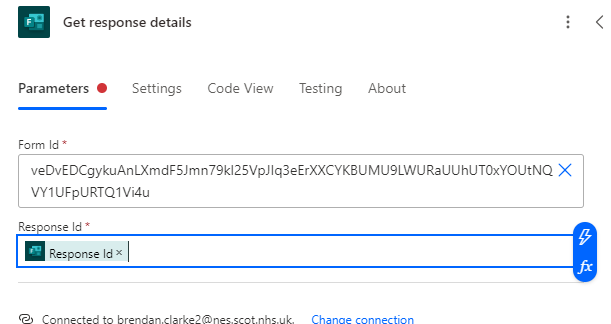
Post message in a chat or channel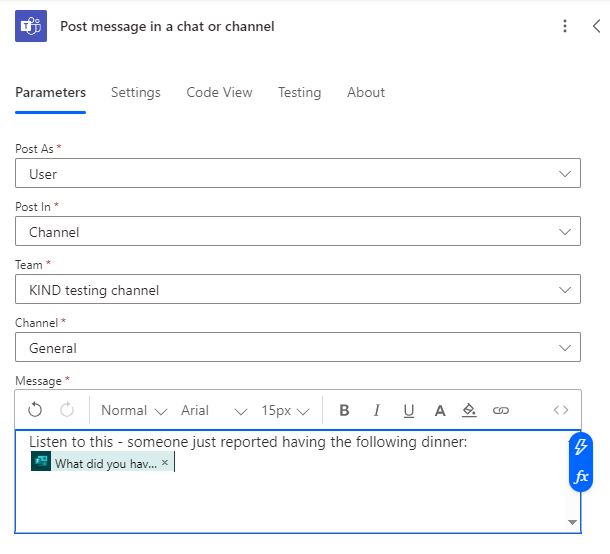
Excel workbook to mailing list
- here’s an overview
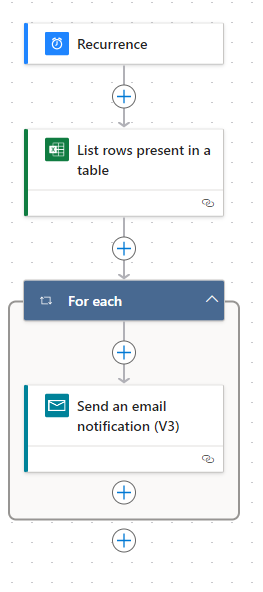
- start with a simple .xlsx. Again, that will need to be on Sharepoint or Onedrive
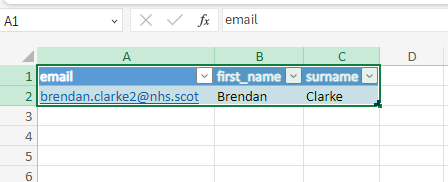
List rows present in a table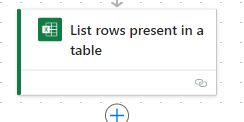
Apply to each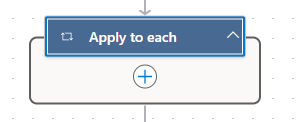
Send an email notification (V3)nested inside theApply to each
- add the expression
items('For_each')?['email']![add the expression items('For_each')?['email']](images/clipboard-4251490288.png)
- enjoy the result